Wirelessly Share Memory Channels between different GMRS-PRO Radios
One of the best features on the GMRS-PRO is the ability to share memory channels between radios using only the keys on the front panel. This eliminates the hassle of having to program your radio with a separate device.To utilize this channel sharing mode, you must have at least ONE channel group on the radio you wish to share from. This can be the default group which is loaded at the factory, or another group you have modified either on the radio itself or through your GMRS-PRO programming application.
Here is how to execute sharing memory channels. Once you have the list you want to share with others in your group or your friends, then use the following steps with the front panel keys on the radio. (This diagram shows the numbers assigned to corresponding keys.)
1. Select the menu by pressing button 3, then button 4, and select Radio Settings in the menu.
2. From that menu, select Channel Group. Select the Group you want to share (this will also activate the group on your radio for use.)
3. After selecting the desired group, click Return and go back to the main menu.
4. At the main menu, use Button 4 and then select Sync Settings. This will enter the transfer window. This must be done on BOTH radios for the transfer to work.
5. On the SENDING radio, select Send Channels.
6. On the RECEIVING radio, select Receive Channels.
7. On the sending radio, press OK and it will start transferring the channels. The display will show progress until all the channels are wirelessly transferred. When it completes, it will show the following screen:
8. At this point, you will click the red button on the radio to return to the main menu. Make sure you click the red button to return to the main menu. Clicking Restart on the sending radio will start the transfer process again. On the receiving radio, click OK.
9. On the receive radio, click MENU>OK>RADIO SETTINGS>CHANNEL GROUP to select the newly transferred channel group.
When all of these steps are completed, you should have a matching channel list on both radios to select from and start using. It’s as easy as that.


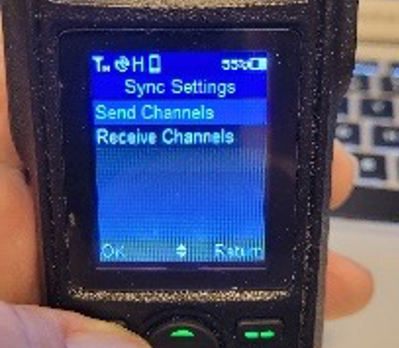

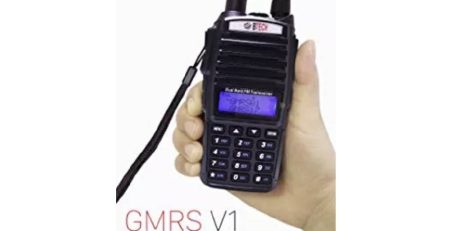

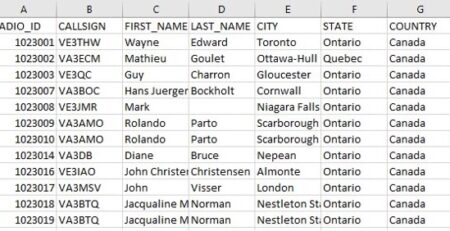


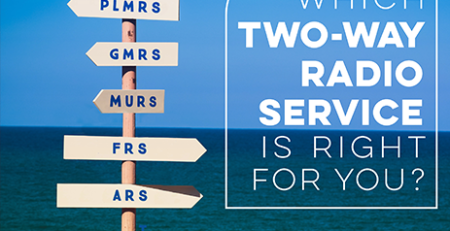






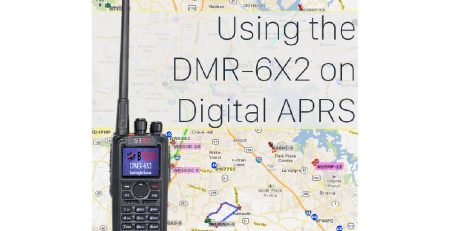
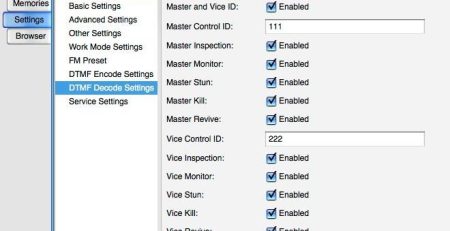





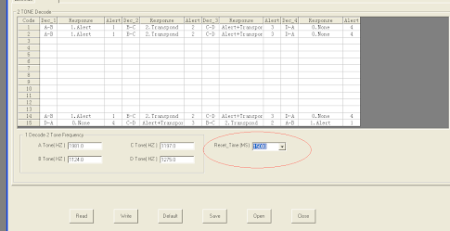





Leave a Reply