Hear Everything with Digital Monitor
A helpful feature of the BTECH DMR-6X2, especially for amateurs using a new repeater, is Digital Monitor. Sometimes called “promiscuous mode,” Digital Monitor allows you to hear all of the activity on a particular repeater, no matter what time slot a talk group is on or what color code a repeater might use. Simply put, Digital Monitor allows you to use a repeater even if you do not know how it is configured or what rules the repeater has in place.
Turning on Digital Monitor will allow you to hear all DMR conversations on the current frequency, no matter what talk group (or private call), time slot, or color code is being used. In addition, Digital Monitor will let you jump in and join the conversation. The radio will configure itself automatically.
You can enable this feature manually using the radio’s menu:
To make it easier to turn Digital Monitor on and off, you can assign DigiMoni Switch to one of the PF keys. For example, I assigned DigiMoni Switch to PF1 Long. Now, when I give PF1 a long press, it cycles from Off to Single Slot to Double Slot and back to Off.
You can also program this feature via DMR-6X2 programming software. To program the Digital Monitor parameters, first double click on Optional Settings, then click on the Digital Fun tab. You’ll see all the parameter above on that tab. To program a function key to turn Digital Monitor on and off, first double click on Optional Settings, then click on the Key Function tab, and program your selected key.
While in Digital Monitor mode, if you hear a talk group that you’d like to participate in, press the *_ key. The screen will display the message, “Monitor Response Setup Successfully,” and you will be able to talk on that talk group. To add that talk group to your radio’s talk group list, press the #↑key. Then, choose a zone and press Select to save the new channel to the zone.



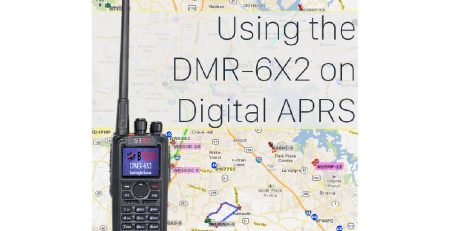





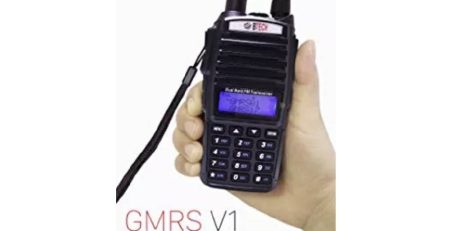
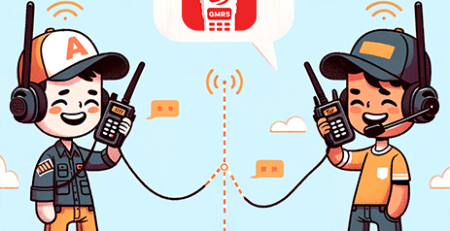



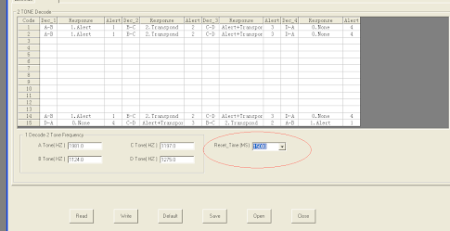



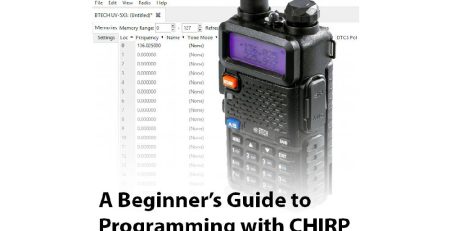





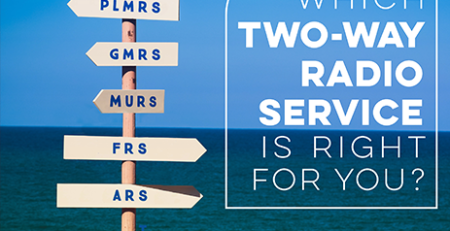
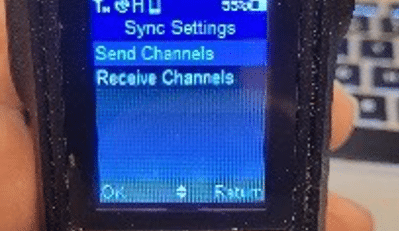

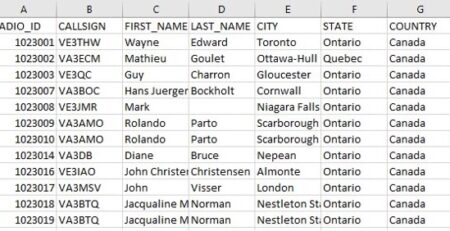


Comment (1)
I have been struggling with DigiMoni on my new DMR-6×9 Pro (my first DMR radio) and this blog post was a tremendous help in getting it set up and working. I finally heard my first DMR QSO!
A big problem where I live is reception. I’m not sure which repeaters I might be able to hear and I hear almost nothing unless I go outside. So I set up channels for a couple of dozen local-ish DMR repeaters in a scan list called “DMR Recon.” Initially I had them set to analog, just hoping I would hear something, anything. When I stepped outside and heard the classic “diesel engine” sound of digital traffic on one channel, I flipped that channel over to digital, set up DigiMon and and put the radio back in scan mode… Shortly after, a DMR QSO popped up and filled my screen with details about the sender, talk group, repeater, etc. I about peed myself, lol.
Then I remembered this post and hit # to save a new channel. It failed several times and I struggled with it, but eventually somehow I got it to save. That is such an amazing feature when I can get it to work! Unfortunately, I have not been able to repeat it since and suspect it has something to do with the radio being in scan mode.
Any tips for DMR scanning with DigiMon? …or even just how to cancel scan mode and have it stay on the channel where it found a signal? Maybe a good subject for a blog post.