Master the BTECH BS-PTT: Your Comprehensive Video Tutorial and Step-by-Step Guide Included
In the pursuit of relentless innovation, we at BTECH consistently strive to enhance the user experience. Today, we are thrilled to introduce the BTECH BS-PTT Wireless Push-to-Talk (PTT) device. This groundbreaking accessory has been designed to augment your interaction with the GMRS-PRO radio and HFP compatible headsets or audio systems.
Our latest invention, the BS-PTT wireless PTT device, transforms the way you transmit and receive audio. It seamlessly blends wireless convenience, efficiency, high-grade audio quality, mobility, and broad compatibility, delivering a sophisticated communication solution that meets the demands of the contemporary world. Embrace the era of clutter-free, wireless communication!
One of the outstanding features of the BTECH BS-PTT wireless device is its user-friendly design. Transmit and receive audio at the mere push of a button, syncing effortlessly with any Bluetooth-compatible headset or audio system. This intuitive operation facilitates speedy and effective communication, making a significant contribution to productivity enhancement.
Initiating the transmission process on your radio is as simple as pressing the PTT button on your device. The audio, captured by the connected Bluetooth microphone source (such as a car system, headset, or other Bluetooth-enabled audio devices), is then transmitted instantly. The subsequent incoming audio from the radio is flawlessly relayed to your Bluetooth device, ensuring a seamless and uninterrupted communication stream.
Pairing your PTT: Step-by-step Guide
- Access your GMRS-PRO radio menu.
- In the general settings, navigate to “Bluetooth Settings”. This is where you will pair your PTT button with your chosen Bluetooth microphone/audio device.
- Activate the “Pairing” box. Your GMRS-PRO will begin scanning for available devices.
- Press and hold the PTT button. Your GMRS-PRO will then automatically pair with it, enabling you to trigger transmission at the touch of a button.
- Now, initiate pairing from your Bluetooth audio device (headset/car/etc.). Once your device name appears under “Available Devices”, select it to complete the pairing process.
Once the pairing process is completed, you’re set to utilize your GMRS-PRO, PTT button, and Bluetooth-enabled audio device in harmony, experiencing radio functionality like never before.
Embrace the future of communication with the BTECH BS-PTT Wireless PTT device. Discover the unparalleled convenience and efficiency of wireless transmission and reception for your GMRS-PRO radios and HFP compatible headsets or audio systems.
Available Now for Purchase
The BTECH BS-PTT wireless button is now available for immediate purchase from our store or on Amazon.
About BTECH
With our headquarters situated in Arlington, SD, BTECH enjoys a global reach with our distributors and partners spread worldwide. To learn more about us, visit www.baofengtech.com.
Need assistance with your new BTECH BS-PTT button? BTECH proudly provides local support for any issues you might face, offering genuine USA warranties on all our products. You can rely on our team for a prompt, knowledgeable, and supportive service to ensure your radio operates just as it should.
Contact Us
Your thoughts and feedback are vital to us. If you have any suggestions or comments, don’t hesitate to reach out to us at: [email protected].



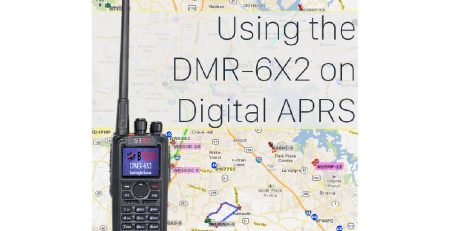





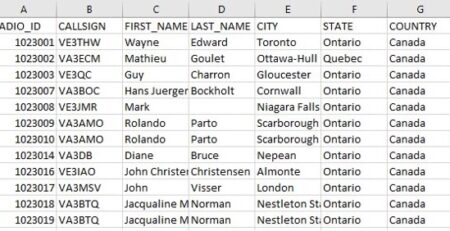
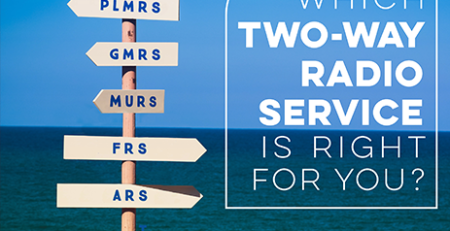

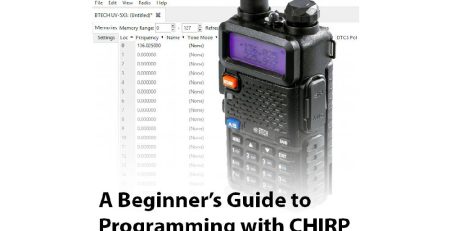
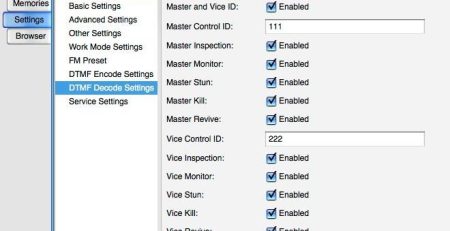

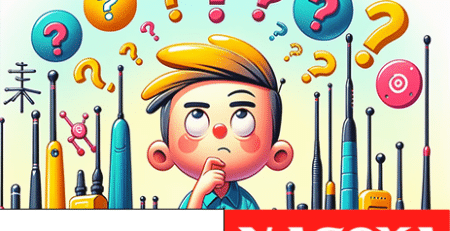


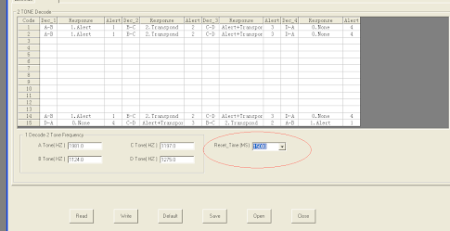




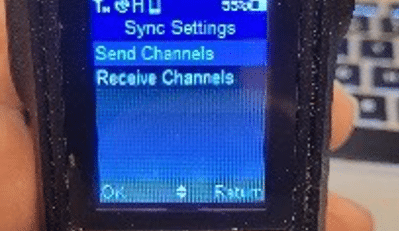
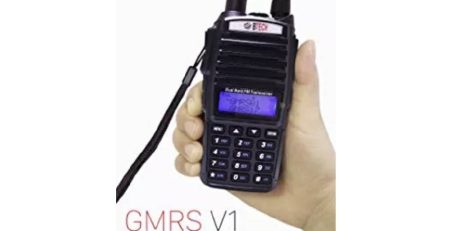
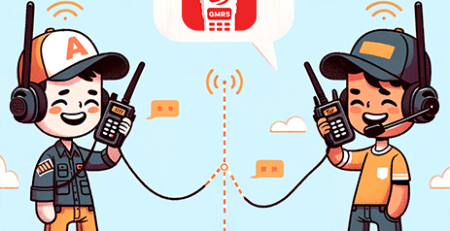



Comments (3)
sure wish you guys made large screens n bottone..some of us users are hard to see
Downloaded firmware now all indicators on front of not are flashing. How do I fix?
If the screen does not light up after upgrading, please turn off first, then press and hold the OK button (the button in the upper left corner) and turn it on, wait for a few seconds and the screen will light up