Harnessing the Power of Community with BTECH GMRS Programmer’s Networking Groups
Enhance Your GMRS Communications with BTECH’s Latest Networking Groups Feature
Welcome to the comprehensive guide on utilizing the newly introduced Networking Groups in the BTECH GMRS Programmer app. With the rollout of this innovative feature, you can now effortlessly connect with GMRS users nationwide or create a bespoke communication hub for your personal network. Let’s explore how you can maximize your use of this powerful tool.
Step 1: Personalize Your Profile for Tailored Interactions
Begin by personalizing your user experience within the app. The profile icon serves as your personal hub for customization (in this example labeled ‘BTECH DEMO’) , click it to get to the profile adjustment settings:
Getting Started with Your Account
- Accessing Sign-In Options: If you’re new or haven’t set up an online profile yet, start by selecting the “Sign In” button located beside your “Nickname”
- Creating a New Account:
- If you need to create an account, choose the option to “Sign Up”. This will all your to setup a Username and password with the email address of your choice. You can create an account here at: https://account.benshikj.com/user/register
- Using OAuth Authentication :
- For a quicker setup, you can also use OAuth authentication with Google or Apple.
- This will link to your existing Google or Apple account for a seamless sign-in experience with no additional username or password to use.
- General Profile Account Options:
- Nickname and Identification: Customize your nickname and identification details to be recognized by fellow users within groups.
- Privacy Settings: Adjust your location sharing preferences in the ‘User Settings’ to manage your footprint and privacy.
Step 2: Engage with the GMRS Community through Network Groups
Before diving into group chats, you’ll need to connect to a network channel:
- Join a Network Channel: Navigate to the main menu and select ‘Join Network Channel’. Here, you’ll find a list of available channels.
- Select the Default Group: Choose ‘BTECH GMRS’, which is the default network channel for all app users. This is the primary hub for BTECH community interactions.
The ‘BTECH GMRS’ default network group is your gateway to the community:
- Connection Status: The cloud icon’s appearance is your indicator of connection status—a slashed cloud means you are offline, while a clear icon signifies active connection.
- Notification Settings: Control the audio alerts for new messages and conversations with the speaker icon. A slashed speaker denotes silent mode, allowing you to browse the log without interruption.
Step 3: Real-Time Communication at Your Fingertips
The app’s interface is designed for real-time interaction:
- Voice Communication: Use the ‘Hold To Speak’ button for instant voice messaging with other group members, visible in the chat as audio waveforms.
- Text Messaging: Tap the keyboard icon to compose and send text messages to the group, facilitating quick and convenient typed communication.
- Location Sharing: Share and request locations with group members to enhance your collaborative experience, especially useful during events or meet-ups.
Step 4: Understanding Data Privacy and Access in Real-Time
As you engage with the community through the BTECH GMRS Programmer app, it’s essential to understand how your data is handled:
- Real-Time Access: The app operates on a real-time access model. This means that to view conversations and archives, you must be online. This design ensures that you have immediate and continuous access to the group’s dialogue as it unfolds.
- Online Presence: To ensure you don’t miss any part of the conversation, maintain your online status. Being online is crucial as it allows the app to sync and display the latest communications from other users in real-time.
- Data Privacy: BTECH takes your privacy seriously. No logs or conversation data are stored on our servers. All information is relayed live and is only stored locally on your device. BTECH does not store conversations, but simply relays them to active users.
- Archiving Conversations: If you wish to review past conversations, you must be part of the network channel when the conversations occur, as the app does not retroactively provide chat logs for periods when you were offline.
This approach not only respects your privacy but also aligns with the real-time nature of radio communication. It ensures that your communications remain private, secure, and under your control.
Step 5: Create Exclusive Groups for Focused Communication
For those desiring more private and focused discussions:
- Private Group Creation: Establish your own private group and safeguard it with a passcode. Only members with the passcode can join, ensuring exclusivity and control.
- Searchable Database: Your private group will be listed in the app’s searchable database, making it discoverable to users you choose to share the passcode with.
- Continuous Connectivity: Stay connected to the conversation by keeping the app active on your device, ensuring you never miss a message with the cloud icon enabled.
Closing Thoughts
The new Networking Groups feature is a game-changer for BTECH GMRS Programmer app users. It fosters a sense of community and opens up new avenues for communication, whether your local repeaters are quiet or you’re seeking more interaction. Embrace the update, join the vibrant network of GMRS users, and transform the way you connect.
Update your app today and step into a world of enhanced GMRS communications!


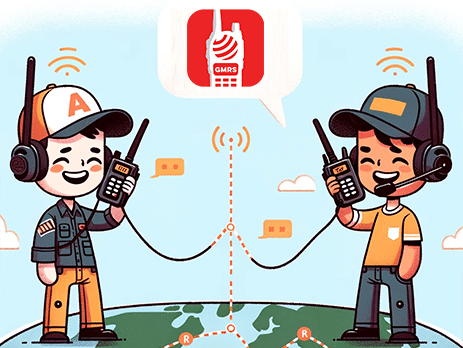
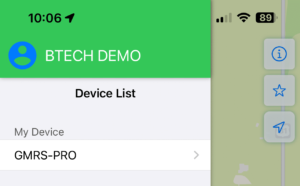
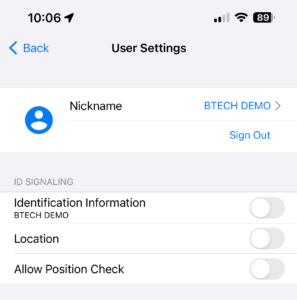
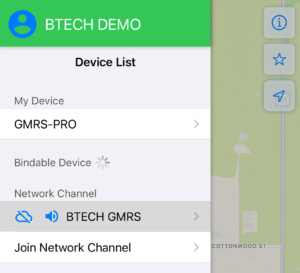
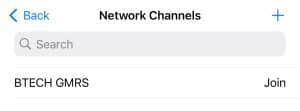
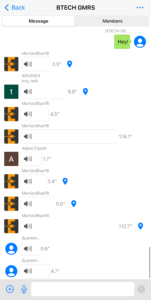
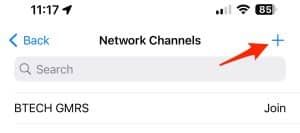
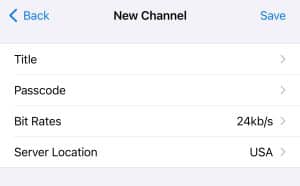

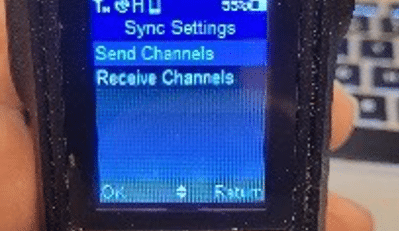

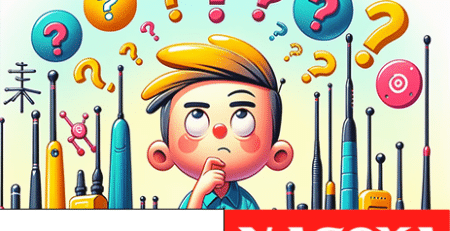




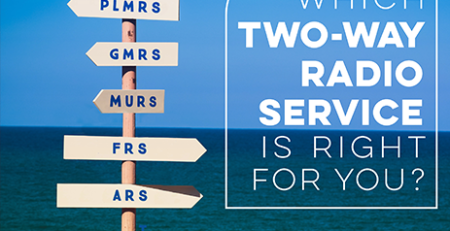


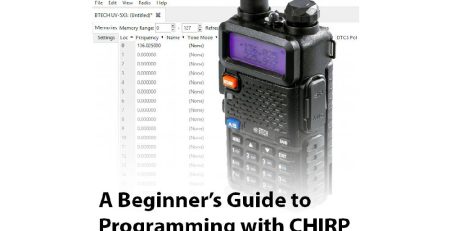

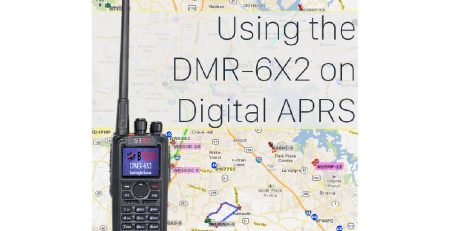

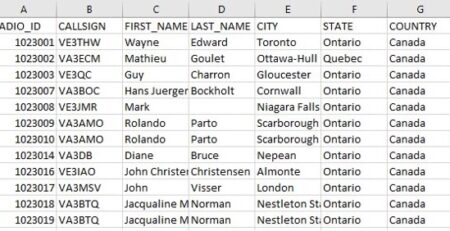






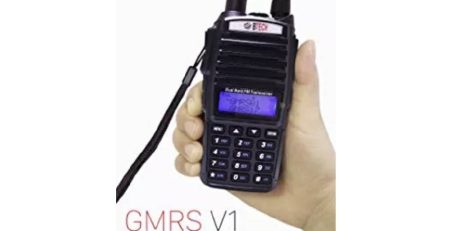
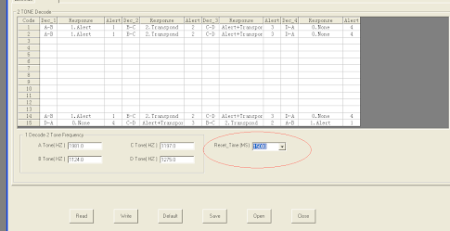


Comment (1)
Is it possible to have different ID signaling settings for different Network Channels?
This would allow me to share my ID signaling/location with specific network channels with people I know and trust, and keep protected when in more public Network Channels